Method 1
If you are not being asked to receive notifications, or want to change it for a website, click on the "locket" sign besides the URL and click notifications...See screenshot of the Chrome browser (top) and Firefox (bottom) for clarification:
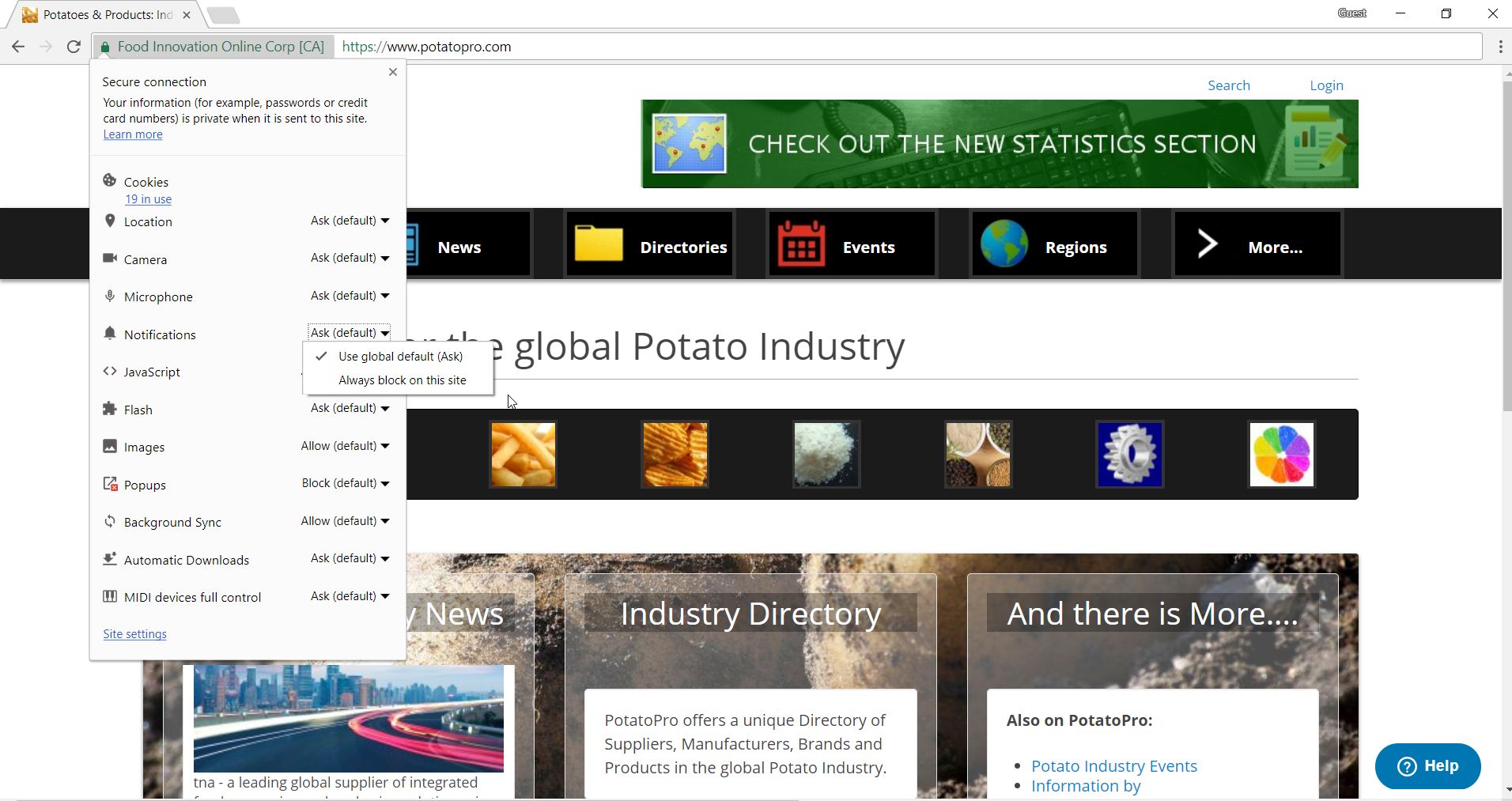
Notifications in Chrome

Notifications in FireFox
Method 2
How notifications workBy default, Chrome alerts you whenever a website, app, or extension wants to send you notifications. You can change this setting at any time.
If you’re browsing in Incognito mode, you won’t get notifications.
Turn notifications on or off
- On your computer, open Chrome.
- At the top right, click More;Settings.
- At the bottom, click Advanced.
- Under "Privacy and security," click Content settings.
- Click Notifications.
- Choose to block or allow notifications:
- Block all: Turn off Ask before sending.
- Block a site: Next to "Block," click Add. Enter the site and click Add.
- Allow a site: Next to "Allow," click Add. Enter the site and click Add.
Source: Google Chrome Help:
